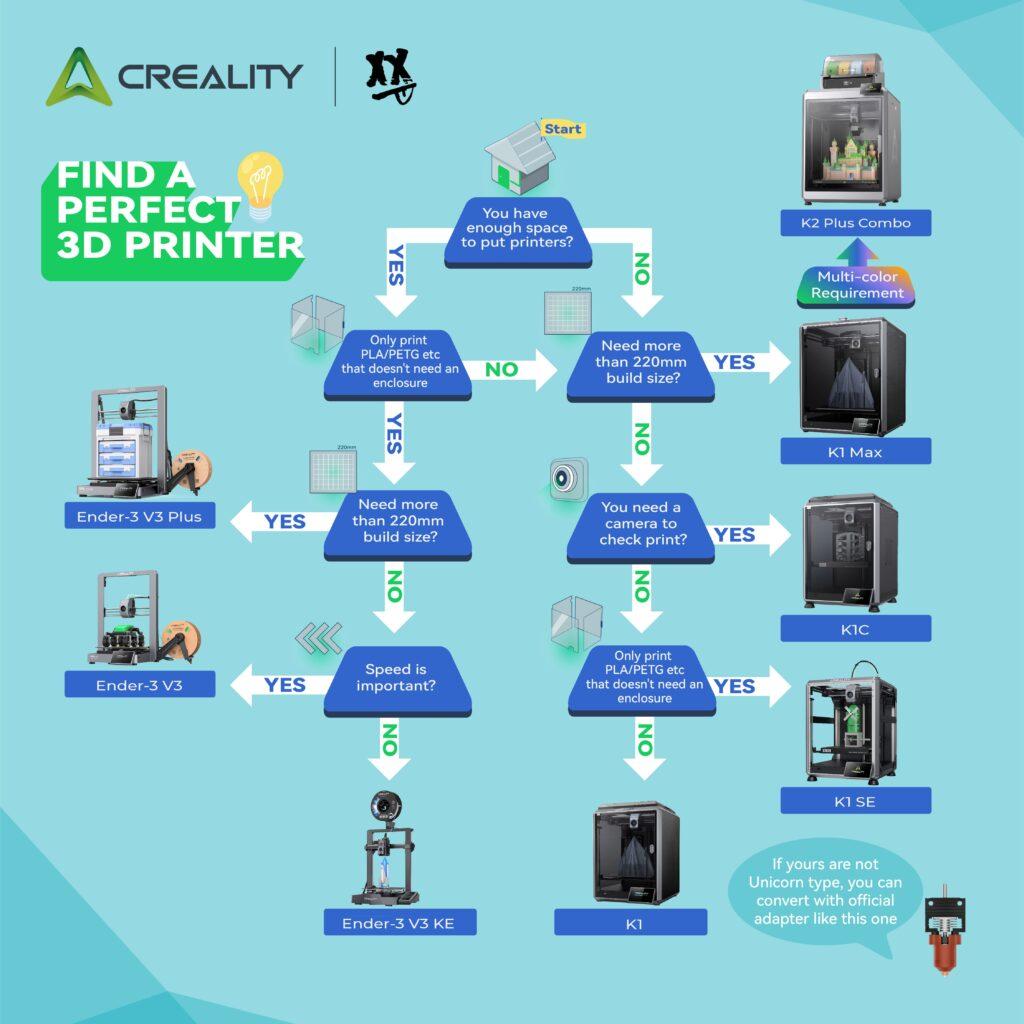Unlock peak performance from your hobbyist 3D printer! This comprehensive guide offers practical troubleshooting tips, from common print failures to software glitches, ensuring smoother prints and professional-quality results.
The Joy (and Frustration) of Hobbyist 3D Printing
There’s a unique thrill that comes with watching your digital designs materialize layer by layer into a tangible object. Hobbyist 3D printing has democratized creation, allowing enthusiasts to bring their wildest ideas to life, from intricate miniatures to functional prototypes. But let’s be honest: alongside the triumphs, there’s often a healthy dose of frustration. Clogged nozzles, warped prints, and software gremlins can quickly turn a fun project into a head-scratching ordeal.
The good news? Most performance issues with hobbyist 3D printers are solvable with a bit of know-how and systematic troubleshooting. This guide is your go-to resource for diagnosing and fixing common problems, helping you achieve consistent, high-quality prints and unlock the full potential of your machine.
The Foundation of Good Prints: Understanding Your Printer
Before diving into specific problems, it’s crucial to have a basic understanding of how your 3D printer works. Most hobbyist printers operate on the Fused Deposition Modeling (FDM) principle, where a thermoplastic filament is melted and extruded layer by layer to build an object. Key components include:
- Extruder: Heats and pushes the filament through the nozzle.
- Nozzle: The opening from which the molten filament emerges.
- Print Bed: The surface on which the object is printed. Can be heated or unheated.
- Motors (Steppers): Control the precise movement of the print head and bed along the X, Y, and Z axes.
- Firmware/Software: Interprets your 3D model and translates it into machine movements.
Familiarizing yourself with these components and their functions will make troubleshooting much more intuitive.
Common Print Quality Issues and Their Solutions
Let’s tackle the most frequent problems hobbyists encounter:
1. Poor First Layer Adhesion (Prints Not Sticking)
This is perhaps the most common frustration. A strong first layer is critical for a successful print.
- Symptoms: Prints detaching from the bed mid-print, edges curling up (warping), or filament not sticking at all.
- Causes:
- Improper Bed Leveling: The nozzle is too far or too close to the print bed.
- Dirty Print Surface: Oils from fingers, dust, or old adhesive residue.
- Incorrect Print Bed Temperature: Especially important for materials like ABS.
- Wrong Print Speed for First Layer: Too fast can prevent proper adhesion.
- Insufficient Adhesion Aid: No glue stick, hairspray, or PEI sheet.
- Solutions:
- Re-level Your Print Bed: This is paramount. Ensure the nozzle is just the right distance – a piece of paper should slide with slight friction between the nozzle and the bed.
- Clean Your Print Surface: Use isopropyl alcohol (for glass/PEI) or soap and water (for removable surfaces).
- Adjust Bed Temperature: Consult your filament manufacturer’s recommendations. PLA typically works well with 50-60°C, while ABS might need 90-110°C.
- Slow Down First Layer Speed: Most slicers have a setting for this. Try 10-20mm/s.
- Utilize Adhesion Aids: Glue stick, blue painter’s tape, hairspray (e.g., Aquanet), or a specialized PEI sheet can significantly improve adhesion.
2. Stringing or Blobs (Wisps of Filament)
These unsightly threads or blobs appear between printed parts or on the surface.
- Symptoms: Fine strings of filament connecting different sections of the print, or small, unwanted bumps on the surface.
- Causes:
- Incorrect Retraction Settings: The printer isn’t pulling back enough filament when moving between print areas.
- Too High Print Temperature: Filament becomes too runny.
- Wet Filament: Absorbed moisture causes steam bubbles during extrusion.
- Solutions:
- Optimize Retraction Settings:
- Retraction Distance: Start with 1-2mm for direct drive extruders, 4-6mm for Bowden setups. Experiment in small increments.
- Retraction Speed: Start around 40-60mm/s. Too slow can still cause stringing, too fast can lead to clogs.
- Lower Print Temperature: Decrease print temperature in 5-10°C increments until stringing reduces, while still ensuring good layer adhesion.
- Dry Your Filament: Use a filament dryer box, a food dehydrator, or even your oven on a low setting (be careful not to melt the spool!).
- Optimize Retraction Settings:
3. Clogged Nozzle (No Filament Extruding)
A frustrating issue where no filament, or very little, comes out of the nozzle.
- Symptoms: No filament extrusion, clicking sounds from the extruder motor, very thin or inconsistent extrusion.
- Causes:
- Dust/Debris in Filament Path: Small particles blocking the nozzle.
- Heat Creep: Heat travels up the hotend, softening filament too high and causing a jam.
- Old/Degraded Filament: Brittle or sticky filament can get stuck.
- “Cold Pull” Gone Wrong: Attempting to clear a clog can sometimes make it worse if not done correctly.
- Solutions:
- “Cold Pull” Method: Heat nozzle to printing temperature, then reduce to 90-100°C (for PLA) and quickly pull the filament out. This can extract debris.
- Use a Nozzle Cleaning Needle: A small, thin needle can often dislodge blockages.
- Disassemble and Clean Hotend: For persistent clogs, you may need to carefully dismantle the hotend and clean individual components.
- Check for Heat Creep: Ensure your hotend fan is working effectively to dissipate heat.
- Replace Nozzle: If all else fails, a new nozzle is relatively inexpensive and often solves the problem.
4. Layer Shifting (Misaligned Layers)
This makes your prints look like a staircase or a disjointed mess.
- Symptoms: Part of the print suddenly shifts horizontally, creating a noticeable step.
- Causes:
- Loose Belts: The X or Y axis belts are not taut enough, causing them to slip.
- Motor Overheating: Stepper motors can skip steps if they get too hot.
- Obstruction in Print Path: Something physically obstructing the print head’s movement (e.g., a curled-up part of the print, an unclipped wire).
- Too Fast Print Speed: Motors can’t keep up with acceleration.
- VREF Issues: Incorrect voltage reference for stepper drivers.
- Solutions:
- Tighten Belts: Ensure X and Y axis belts are snug but not overly tight. They should twang slightly when plucked.
- Improve Motor Cooling: Check cooling fans, ensure adequate ventilation around the printer.
- Clear Obstructions: Monitor your print, especially tall ones, for any potential snags.
- Reduce Print Speed: Especially for rapid movements or infill.
- Adjust VREF (Advanced): Only attempt if you know what you’re doing, as incorrect VREF can damage stepper drivers. Consult your printer’s documentation.
5. Under-Extrusion or Over-Extrusion (Thin/Thick Walls)
These issues affect the consistency and strength of your prints.
- Symptoms:
- Under-Extrusion: Gaps between lines, weak walls, missing layers, transparent areas.
- Over-Extrusion: Blobs, rough surface, dimensional inaccuracy, elephant’s foot (squished first layers).
- Causes:
- Incorrect E-steps: The extruder motor isn’t pushing out the correct amount of filament.
- Wrong Flow Rate/Extrusion Multiplier: Slicer setting is too low or too high.
- Partially Clogged Nozzle (Under-Extrusion): Restricts filament flow.
- Incorrect Filament Diameter (Over-Extrusion): Slicer assumes a different diameter.
- Solutions:
- Calibrate E-steps: This is a crucial calibration. Mark 100mm on your filament, tell the printer to extrude 100mm, then measure how much actually moved. Adjust your E-steps in firmware accordingly. Many online guides explain this in detail.
- Adjust Flow Rate/Extrusion Multiplier in Slicer: Print a test cube with a single wall. Measure the wall thickness and adjust the flow rate up or down in small increments (e.g., 2-5%) until it matches your nozzle diameter.
- Clear Nozzle (Under-Extrusion): Refer to the “Clogged Nozzle” section.
- Measure Filament Diameter: Use calipers to measure your filament’s true diameter and input it into your slicer settings.
Beyond the Print: Software, Firmware, and Hardware Checks
Sometimes the problem isn’t directly related to the print process itself.
1. Slicer Settings Mishaps
Your slicer software (Cura, PrusaSlicer, Simplify3D, etc.) translates your 3D model into instructions for the printer. Incorrect settings here are a common culprit.
- Tips:
- Start with Recommended Profiles: Most slicers offer profiles for common printers and filaments. Use these as a baseline.
- Understand Key Settings: Learn what raft, brim, skirt, infill, supports, and layer height do.
- Update Your Slicer: New versions often have bug fixes and improved features.
- Reset Settings: If you’ve tinkered extensively, sometimes starting fresh with default settings can help identify if a specific setting is causing issues.
2. Firmware Follies
Your printer’s firmware is its operating system. Outdated or corrupted firmware can cause erratic behavior.
- Tips:
- Check for Updates: Printer manufacturers frequently release firmware updates to improve performance, fix bugs, and add features.
- Backup Old Firmware: Always back up your current firmware before updating.
- Follow Update Instructions Carefully: Firmware updates can be tricky; follow the manufacturer’s steps precisely.
3. Hardware Inspection
Physical issues can often be overlooked.
- Tips:
- Check All Wires and Connections: Loose wires, especially to hotend, thermistors, and motors, can cause intermittent problems.
- Inspect Belts and Pulleys: Ensure they are not worn, frayed, or slipping.
- Lubricate Moving Parts: Apply a small amount of machine oil or lithium grease to smooth rods and lead screws to ensure smooth movement.
- Listen for Unusual Noises: Grinding, squeaking, or clicking can indicate mechanical issues.
- Verify Power Supply: Ensure your power supply is stable and providing adequate voltage.
The Power of Documentation and Community
You’re not alone in your 3D printing journey!
- Read Your Printer’s Manual: It contains invaluable information specific to your machine.
- Consult Online Forums and Communities: Reddit (r/3Dprinting, r/FixMyPrint), Facebook groups, and dedicated 3D printing forums are treasure troves of advice. Share pictures and detailed descriptions of your problem.
- Watch YouTube Tutorials: Visual guides can be incredibly helpful for complex procedures like disassembling a hotend or calibrating E-steps.
- Keep a Troubleshooting Log: Note down the problem, what you tried, and what fixed it. This will save you time in the future!
Patience, Persistence, and Perfect Prints
Hobbyist 3D printing is a journey of continuous learning and refinement. While troubleshooting can sometimes feel like a puzzle, each solved problem deepens your understanding of your machine and the printing process. By systematically diagnosing issues, applying the tips outlined in this guide, and leveraging the vast resources available online, you’ll overcome most performance hurdles. So, embrace the challenges, enjoy the process, and get ready to consistently produce high-quality, impressive 3D prints!