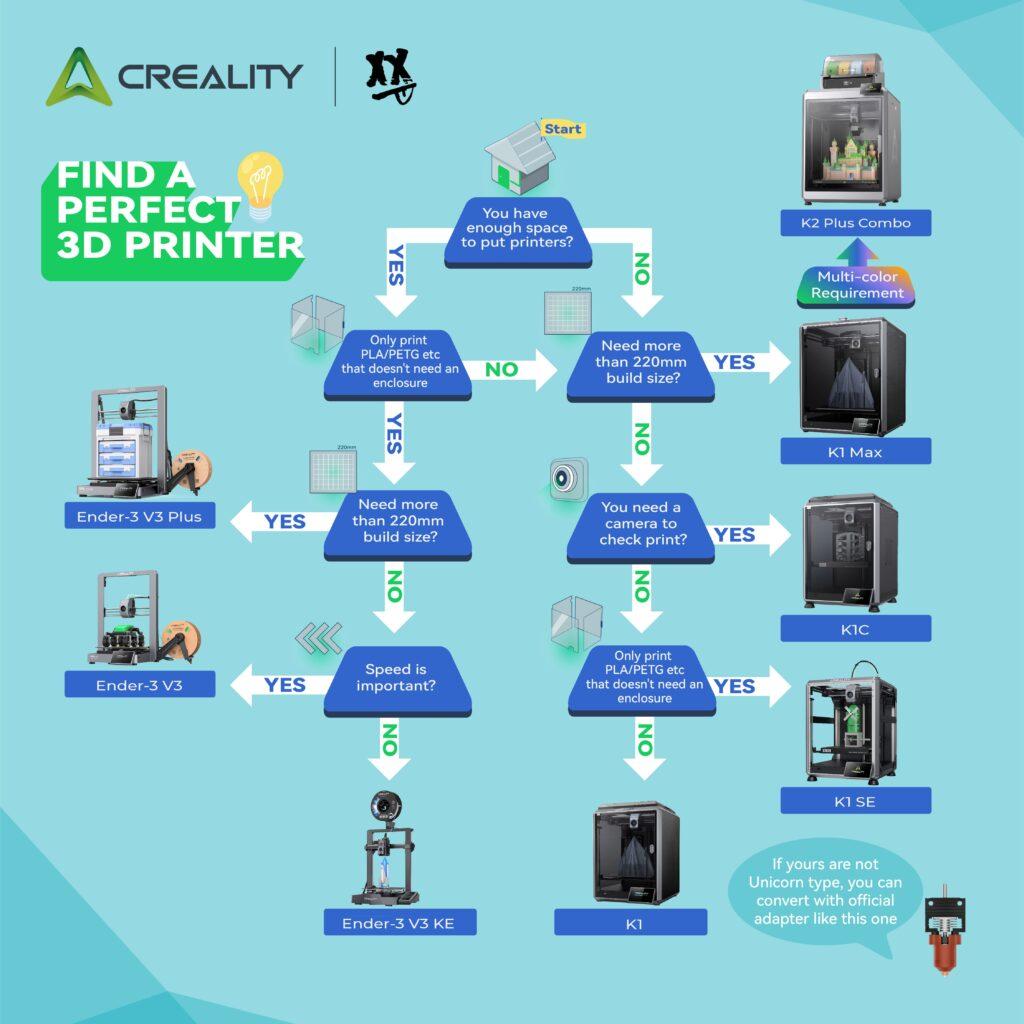Whether you’re just getting into 3D printing or you’ve been printing for years, keeping your hobbyist 3D printer running in top shape is a must. Clear, crisp prints and stress-free projects often depend on regular upkeep and learning how to tackle those pesky printer issues that always seem to pop up at the most inconvenient time.
I’ve put in my fair share of late nights, untangling filament jams and recalibrating beds, so I know how much hassle breakdowns can cause. Luckily, some basic care and a few troubleshooting tricks can save you a boat-load of frustration and even help you stop problems before they start.
This all-in-one guide covers what you need to know to keep your 3D printer in optimal condition, spot warning signs early, and deal with the most common hiccups like a pro.
Start With Regular Maintenance
A little routine care packs a punch for any 3D printer. Keeping things clean, lubricated, and tightened helps avoid most problems before they get serious.
Printer Maintenance Basics
- Clean the bed and nozzle. Residue from old prints, dust, and filament gunk can mess with future prints. I always wipe the bed with isopropyl alcohol before a new print and use a soft brush or a cold pull to keep the nozzle clear.
- Check belts and screws. Loose belts impact your print quality and may result in layers not lining up properly. I make it a routine to give my belts and screws a onceover every couple of weeks.
- Lubricate moving parts. Rails, rods, and lead screws work best with a dab of machine oil or lithium grease when they look dry or squeaky. This cuts back on wear and ensures smooth motion.
- Inspect wiring and connectors. I gently check for frayed wires or loose plugs, especially around the extruder and hotend, since there’s a lot of movement in those spots.
Most printers have a maintenance section in the manual; take a minute to check the manufacturer’s recommendations for your model, since some brands have quirky areas that need extra attention.
Common Problems and How to Fix Them
No matter how well you stick to your maintenance routine, a few problems are bound to pop up. Here are some typical issues and how I solve them.
Bed Adhesion Issues
- Problem: Prints not sticking or curling at the edges.
- Fixes: Make sure the bed is level and debris-free, use a good adhesive (like a glue stick or blue painter’s tape), and check that your first layer height is just right. You might also raise the bed temperature a notch or two for stubborn filaments.
Filament Jams
- Problem: Printer stops extruding, or the extruder starts to click.
- Fixes: Try unloading and reloading your filament. If it remains jammed, heat up the hotend and perform a cold pull. Sometimes the nozzle is too clogged, so clean it out with a needle or swap it for a spare.
Layer Shifting
- Problem: Printed layers are out of alignment, making your model look slanted or stepped.
- Fixes: Tighten your belts, check pulleys are secured, and make sure the bed isn’t moving midprint. Overheating stepper drivers can also be a culprit; make sure your printer’s electronics have enough airflow.
Stringing and Oozing
- Problem: Fine strands of plastic between features or little blobs on prints.
- Fixes: Tweak your retraction settings in the slicer, try lowering the printing temperature slightly, and keep the nozzle clean so it doesn’t drag ooze around the bed.
Uneven or Rough Print Surfaces
- Problem: Surfaces feel rough or layers look inconsistent.
- Fixes: Use dry filament. Moisture in the filament causes popping sounds and leaves rough marks. Additionally, double-check your extruder calibration and ensure the filament feeds smoothly through the hot end.
Best Practices for Long-Term 3D Printer Health
Once you have your printer humming along, a few habits will help it stay in great condition. Preventive maintenance will save you a world of trouble down the line.
Keep Your Filament in Good Shape
- Store in dry, airtight bins. Filament absorbs water from the air quickly. Store your spools in resealable bags or bins with silica gel packs to keep moisture out.
- Check for tangles and knots. Before loading filament, unwind a bit and ensure it feeds freely to prevent jams or mid-print snags.
- Label filament types. Keep track of which filament is which by labeling colors or types. Printing PLA with ABS settings (and vice versa) can lead to failed prints and headaches.
Update Firmware and Slicer
- Keep your firmware current. Printer manufacturers regularly put out updates to fix bugs or add new features. Check your brand’s support page every couple of months.
- Refresh your slicer software. Slicer updates can offer better print strategies, smoother surfaces, and performance boosts, so updating pays off.
Make Maintenance a Habit
I set reminders for monthly deep cleaning (like soaking the hotend), while things like bed leveling or rail wiping happen every few prints. Jotting notes on your phone or using a calendar alert can keep your maintenance on point.
Frequently Asked Troubleshooting Questions
Why does my print warp at the corners?
Warping is caused by uneven cooling or poor bed stickiness. Try enclosing your printer to stop drafts, turn up the bed temp, or slow the cooling fan during early layers. A brim or raft from your slicer can also help keep edges glued down.
What should I do if my printer turns off during a print?
- Double-check the power cord for any loose connections.
- Check if your circuit breaker tripped; printers can overload outlets.
- If it still won’t turn on, look for a blown fuse or get in touch with technical support. Safety is most important!
How often do I need to level my print bed?
With manual leveling, check before every big project and any time you move the printer. If your printer has autobed leveling, weekly checks work, but keep an eye out for signs like poor first layers or scraping noises.
My prints suddenly look worse. Where do I start?
First, check the basics: bed level, nozzle cleanliness, and fresh filament. Next, double-check your slicer settings—sometimes a setting gets changed by mistake. If you’re still seeing issues, inspect the printer for loose parts or signs of wear.
Quick Checklist For Your Next Print
- Clean and level the print bed.
- Check filament condition and confirm it’s the correct type.
- Wipe off the nozzle or perform a cold pull if needed.
- Review slicer settings for your chosen material.
- Watch the first layer to spot issues immediately.
My Favorite Maintenance Kit:
- Isopropyl alcohol and a lint-free cloth (for cleaning)
- Allen wrench set and mini screwdrivers
- Soft brush or toothbrush (for dust)
- Nozzle cleaning needles
- Spare nozzles and PTFE tubing
- Lubricating oil (for rails and rods)
Your Next Steps for Troubleshooting and Maintenance
Keeping a 3D printer running smoothly is largely about adhering to a regular maintenance routine and understanding a few basic repair principles. Clean often, check the wiring and moving parts regularly, and become familiar with your printer’s unique habits. If something breaks, use these step-by-step troubleshooting tips before resorting to drastic fixes.
Most problems can be solved by sticking to these habits, ensuring your printer is ready for lots of projects to come. And if you ever run into a new problem, there’s always a community of printers online eager to help you get back on track. Happy printing!